MS SQL Server: Extend schema with views¶
Table of contents
What are views?¶
Views can be used to expose the results of a custom query as a virtual table. Views are not persisted physically i.e. the query defining a view is executed whenever data is requested from the view.
Hasura GraphQL engine lets you expose views over the GraphQL API to allow querying them using both queries and
subscriptions just like regular tables.
Creating views¶
Views can be created using SQL which can be run in the Hasura console:
- Head to the
Data -> SQLsection of the Hasura console - Enter your create view SQL statement
- Hit the
Runbutton
Create a migration manually and add your create view SQL statement to the
up.sqlfile. Also, add an SQL statement to thedown.sqlfile that reverts the previous statement.Apply the migration and metadata by running:
hasura migrate apply
You can add a view by using the schema_run_sql metadata API:
POST /v2/query HTTP/1.1
Content-Type: application/json
X-Hasura-Role: admin
{
"type": "run_sql",
"args": {
"source": "<db-name>",
"sql": "<create view statement>"
}
}
Tracking views¶
Views can be present in the underlying MS SQL Server database without being exposed over the GraphQL API. In order to expose a view over the GraphQL API, it needs to be tracked.
While creating views from the Data -> SQL page, selecting the Track this checkbox
will expose the new view over the GraphQL API right after creation.
You can track any existing views in your database from the Data -> Schema page:
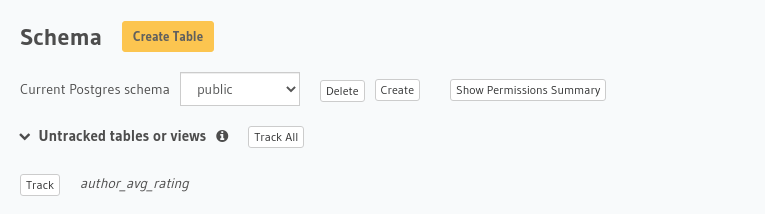
To track the view and expose it over the GraphQL API, edit the
tables.yamlfile in themetadatadirectory as follows:- table: schema: dbo name: authors - table: schema: dbo name: articles - table: schema: dbo name: <name of view>
Apply the metadata by running:
hasura metadata apply
To track the view and expose it over the GraphQL API, make the following API call to the mssql_track_table metadata API:
POST /v1/metadata HTTP/1.1
Content-Type: application/json
X-Hasura-Role: admin
{
"type": "mssql_track_table",
"args": {
"table": "authors",
"source": "default",
"schema": "dbo",
"name": "<name of view>"
}
}
Use cases¶
Views are ideal solutions for retrieving some derived data based on some custom business logic.
Let’s look at a few example use cases for views:
Example: Group by and then aggregate¶
Sometimes we might want to fetch some data derived by aggregating (avg, min, max, etc.) over a group of rows in a table.
Let’s say we want to fetch the average article rating for each author in the following schema:
author(id integer, name text, city text, email text, phone integer, address text)
article(id integer, title text, content text, rating integer, author_id integer)
A view that averages the rating of articles for each author can be created using the following SQL query:
CREATE VIEW author_average_rating AS
SELECT author_id, avg(rating)
FROM article
GROUP BY author_id
Example: Hide certain fields of a table¶
Sometimes we might have some sensitive information in a table which we wouldn’t want to expose.
Let’s say, we want to expose the following author table without the fields email, phone and address:
author(id integer, name text, city text, email text, phone integer, address text)
A view that only exposes the non-sensitive fields of the author table can be created using the following SQL query:
CREATE VIEW author_public AS
SELECT id, name, city
FROM author
